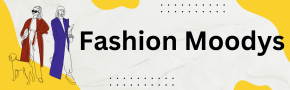If you are delving into the realm of computer architecture simulations, gem5 is a powerful and versatile tool that you may have encountered. This simulation platform is instrumental in modeling complex computer systems. However, harnessing advanced features like the Checkpoint (CPT) upgrade can pose challenges. This guide will provide a thorough walkthrough on effectively employing the CPT upgrade in gem5, simplifying the integration of this feature into your projects.
Overview of gem5
What Is gem5?
Gem5 is a flexible and modular simulation framework designed for research in computer-system architecture. It encompasses both system-level architecture and processor microarchitecture, supporting a broad array of Instruction Set Architectures (ISAs) such as ARM, x86, MIPS, and RISC-V. Researchers utilize gem5 to model diverse hardware configurations, experiment with innovative architectures, and evaluate system performance.
Understanding Checkpoints in gem5
What Are Checkpoints in gem5?
Checkpoints in gem5 act as snapshots of the simulation state at specific points in time. These snapshots enable users to save the current status of the simulation and resume it later, thus eliminating the need to restart the entire simulation. This functionality is especially beneficial for lengthy simulations or when testing different execution paths that stem from a particular state.
Explanation of CPT Upgrade in gem5
What Is the CPT Upgrade?
The CPT (Checkpoint) Upgrade feature in gem5 is a vital process that facilitates the conversion of checkpoints created in older versions of gem5 into a format compatible with newer versions. This upgrade capability ensures that previously saved simulations continue to function correctly after gem5 has been updated, making transitions between software versions more manageable.
Preparing Your System for the CPT Upgrade in gem5
Installing gem5: Requirements and Configuration
Before initiating the CPT upgrade process, it is crucial to confirm that your system meets the installation prerequisites for gem5.
System Requirements
- Operating System: Linux (preferably Ubuntu or Fedora) or macOS.
- Compiler: GCC (version 7 or later).
- Python: Version 3.x.
- Dependencies: SCons, SWIG, zlib, protobuf.
Steps to Install gem5
Cloning the gem5 Repository
Begin by opening your terminal and executing the following command to clone the gem5 repository:
git clone https://gem5.googlesource.com/public/gem5
Navigating to the gem5 Directory
Once the repository is cloned, navigate to the gem5 directory with the following command:
cd gem5
Building gem5
To compile gem5, utilize the SCons build system. Run the command below, replacing <number_of_cores> with the number of processor cores you wish to allocate for the build process:
scons build/X86/gem5.opt -j<number_of_cores>
Verifying the Installation
After successfully building gem5, you can verify the installation by running a basic simulation. Use the following command:
./build/X86/gem5.opt configs/example/se.py -c tests/test-progs/hello/bin/x86/linux/hello
If the simulation executes without errors, gem5 is prepared for use.
How to Execute the CPT Upgrade in gem5
Step 1: Identify Outdated Checkpoints
Before commencing the upgrade, identify which checkpoints were generated in previous versions of gem5 and require conversion.
Step 2: Convert the Checkpoints
Once the outdated checkpoints are identified, employ the CPT upgrade feature to convert them into a format compatible with the latest version of gem5. This conversion ensures that your simulations can continue to operate smoothly without needing a full restart.
Step 3: Test the Upgraded Checkpoints
After the upgrade process is complete, run your simulation using the newly upgraded checkpoints to verify their functionality with the current gem5 version. Ensure that all expected features and functionalities remain intact following the upgrade.
Troubleshooting Common Issues with the CPT Upgrade
Although the CPT upgrade process is generally straightforward, users may occasionally encounter issues during conversion. Here are some typical challenges and solutions:
- Incompatible Checkpoints: If a checkpoint cannot be upgraded due to incompatibility with the current gem5 version, verify that all dependencies are updated and ensure you are using the correct gem5 version.
- Simulation Crashes Post-Upgrade: If simulations crash after utilizing upgraded checkpoints, revisit the build and installation process to confirm that all components are current and properly configured.
Importance of Implementing the CPT Upgrade in gem5
Simulating intricate architectural systems often requires considerable time, sometimes extending for hours, days, or even weeks. The Checkpoint (CPT) functionality can significantly ease this process. By utilizing CPT, you can segment these extended simulations into manageable parts. Should any issues arise during the simulation, you can revert to a saved checkpoint rather than restarting the entire process.
Benefits of the CPT Upgrade in gem5
The CPT upgrade enhances control over checkpoints, offering more refined and flexible options for managing simulations. For instance, checkpoints can be configured to create based on specific conditions, such as reaching a designated instruction count or surpassing a memory threshold. Additionally, this upgrade facilitates efficient organization of multiple checkpoints by category, enabling you to revert to previous stages of the simulation with minimal disruption.
Detailed Instructions for Utilizing the CPT Upgrade in gem5
Step 1: Installing the CPT Upgrade
To start using the CPT upgrade feature in gem5, the initial step is installation. If gem5 is already installed, integrating the CPT upgrade should be a straightforward process.
Update gem5 to the Latest Version
Prior to proceeding, ensure that your gem5 installation is updated to the most recent version. This is crucial, as the CPT upgrade may depend on recent patches and enhancements.
Clone the CPT Upgrade Repository
You will need to clone the CPT upgrade from the gem5 repository or a relevant source. Open your terminal and run the following commands:
git clone https://example.com/cpt-upgrade
cd cpt-upgrade
Build gem5 with CPT Functionality
After downloading the required files, follow the instructions in the repository to build the version of gem5 that includes CPT functionality. Use the SCons build system to compile gem5:
scons build/X86/gem5.opt
Step 2: Configuring the CPT Upgrade
Following installation, configure the CPT upgrade by defining the conditions under which checkpoints will be created.
Setting Checkpoint Triggers
You can trigger checkpoints based on specific criteria. For instance, to create a checkpoint for every 1 million instructions, you can use the following code:
from m5.objects import CheckpointTrigger
# Create a checkpoint after every 1 million instructions
cpt_trigger = CheckpointTrigger()
cpt_trigger.interval = 1e6
You can also define more intricate triggers, such as monitoring memory usage or setting custom events that are unique to your simulation environment.
Step 3: Integrating CPT into Simulation Scripts
Now that the CPT upgrade is configured, you need to modify your simulation scripts to incorporate these checkpoint triggers. The advantage of CPT is its seamless integration into gem5’s existing scripting framework.
Example of Modifying Simulation Scripts
Here’s an illustration of how to adjust your configuration file to specify when and where checkpoints should be saved:
# Import required modules
from m5.objects import CheckpointTrigger
# Set up the simulation environment
system = System(…)
# Create a CheckpointTrigger object
cpt_trigger = CheckpointTrigger()
# Define the checkpoint interval
cpt_trigger.interval = 1e6 # Set to trigger every 1 million instructions
# Attach the checkpoint trigger to the system
system.cpt_trigger = cpt_trigger
By including this in your script, checkpoints will automatically be generated during the simulation at the specified intervals.
Step 4: Running the Simulation
Once all configurations are finalized, running your simulation with the CPT upgrade is straightforward. Execute the following command in your terminal:
build/X86/gem5.opt configs/example/se.py
As your simulation progresses, the CPT upgrade will manage the creation of checkpoints according to your setup. These checkpoints will be saved in your designated directory, allowing you to pause and resume simulations as needed without losing progress.
Verifying the Upgraded Checkpoint in gem5
After successfully upgrading your checkpoint, it is vital to test it to ensure compatibility with the latest gem5 version and confirm that your simulation operates smoothly.
Loading the Upgraded Checkpoint
To load the upgraded checkpoint into your simulation, gem5 provides a simple loading feature. You can load the checkpoint by executing the following command in your terminal:
./build/ARCH/gem5.opt --outdir=<output_directory> --checkpoint-dir=<upgraded_checkpoint_directory> <your_config_script.py>
In this command, replace ARCH with your target architecture (such as X86 or ARM), <output_directory> with the directory for your simulation output, and <upgraded_checkpoint_directory> with the path to the upgraded checkpoint. This ensures that the upgraded checkpoint is loaded accurately into your simulation.
Running the Simulation After Upgrade
Once the checkpoint is loaded, initiate the simulation and carefully monitor its progress. It’s essential to observe any errors or irregularities during the run. If the simulation proceeds without issues, congratulations—your checkpoint upgrade has been successfully completed!
Addressing Common Challenges During Checkpoint Upgrades
Upgrading checkpoints in gem5 may not always proceed without hiccups. Here are some common challenges users may face and suggestions on how to navigate them:
Incompatibility Errors
If you encounter compatibility issues, ensure that you are using the correct versions of gem5 and the CPT upgrade. Check the gem5 documentation for any specific requirements related to versioning.
Performance Issues
After upgrading your checkpoints, you may notice unexpected performance drops. In this case, it is advisable to revisit your checkpoint trigger configurations to ensure that they align with your simulation goals.
Conclusion
The Checkpoint (CPT) upgrade in gem5 serves as a critical asset for researchers and developers engaged in architectural simulations. By facilitating smooth transitions between gem5 versions, this feature enhances flexibility and saves time during lengthy simulation processes. Through a clear understanding of how to effectively implement and manage the CPT upgrade, users can significantly streamline their workflow in gem5, ultimately leading to more efficient research outcomes.